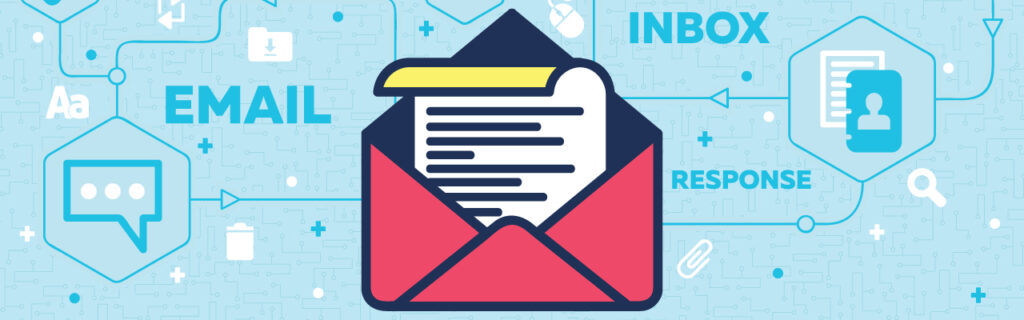You’ve spent ages putting together the perfect email campaign. Perhaps you’ve commissioned us to create and design a fully responsive, mobile friendly, cross-email-client-compatible template to showcase your content.
You’ve chosen the perfect imagery and agonised over your text, adding links back to content on your website.
With a deep breath (and after testing) it’s time to hit the send button and deliver your masterpiece to your target audience.
Now what?
Who’s Engaging?
All of our customers benefit from an email campaign system with outstanding reporting capabilities.
Once your campaign has been sent, it will appear under “Sent Campaign Reports” from the “Campaigns” area.
Open your campaign and you will see a handy overview (exportable as a PDF) showing:
- How many emails were opened, bounced and not opened
- Most popular links that were clicked
- Top countries your campaign was read in
The real power however comes from the options presented in the adjacent panel headed “Campaign Reports”.
List & Segment Performance
This area shows all of the lists and segments your campaign was sent to and how each is performing in terms of opens, clicks, bounces, unsubscribes and (gasp) marked as spam.
Recipient Activity
Here you can see who your individual recipients are and how many of those opened, clicked a link, unsubscribed or marked as spam.
Link Activity & Overlay
Head over to the “Email Overlay” facility within this section and you will be presented with a screenshot of your email campaign. Not particularly useful you might think, until you realise that against each link and button is a percentage showing how many of your subscribers clicked them.
Maybe nobody uses those sharing buttons which take up a lot of space on your template, or that article you really wanted people to click isn’t getting the attention it deserves.
Social Sharing & Forwards
See who’s sharing your campaign on social networks such as Twitter and Facebook.
Opens & Clicks Over Time
You’ll probably find that as soon as your campaign has been sent (and delivered) the most engagements occur. However, in this area you can see opens and clicks over time.
Email Client Usage
Do most of your subscribers use a mobile device to read your campaigns or do they read on desktops? Should you be worrying about how your campaign looks on Lotus Notes? Does anybody still use Lotus Notes? All of these questions and more can be answered here.
Side note: If you have commissioned us to design and create an email template for you, it’s useful to have these statistics available during the development process. It shows us who your target audience is and may affect where we focus on optimising your template.
Bounce Summary (aka: Who’s Not Getting It?)
This section shows which of your subscribers did not receive the campaign and is further split in to three sections:
- Soft bounces: Temporary failures, such as a full mailbox
- Hard bounces: Invalid email addresses
- Bounce domains: How many emails bounced for each domain you’ve sent to
Worldview
And finally. Have a coffee in hand and a spare 10 minutes to waste? Head over to the “Worldview” section. This (unsurprisingly perhaps) shows a map of the world, but with a twist. Every time somebody opens or engages with your campaign, a pin will show at the location of engagement.
Can I Get a Spreadsheet to Go?
Yes. It’s also possible to export all of this data in handy CSV files from the “Export” button at the bottom of each section.
Want help creating amazing email campaigns? Perhaps you’d like to test-drive the features discussed in this post? Get in touch.